React-Select(SELECCION MULTIPLE)
Es un control de entrada selectivo flexible para ReactJS con soporte de selección múltiple, autocompletado, asíncrono y creatable.
Esta creado por Jed Watson
React Select está financiado por Thinkmill y Atlassian.
Característica
- Enfoque flexible de los datos, con funciones personalizables.
- API de estilo extensible con emoción
- API de inyección de componentes para un control completo sobre el comportamiento de la interfaz del usuario
- Accesorios de estado controlables y arquitectura modular
- Funciones solicitadas durante mucho tiempo como grupos de opciones, soporte de portal, animación y más
Props comunes
- autoFocus – enfoca el control cuando se monta
- className – aplicar un className al control
- classNamePrefix – aplicar classNames a elementos internos con el prefijo dado
- isDisabled – deshabilitar el control
- isMulti – permitir al usuario seleccionar múltiples valores
- isSearchable – Permitir al usuario buscar opciones coincidentes
- name – generar una entrada HTML con este nombre, que contenga el valor actual
- onChange – suscribirse para cambiar eventos
- options – especificar las opciones que el usuario puede seleccionar
- placeholder – cambiar el texto que se muestra cuando no se selecciona ninguna opción
- value – controlar el valor actual
Props Controlable
Puede controlar los siguientes accesorios al proporcionarles valores. Si no lo hace, react-select los gestionará automaticamente.
Value(union)/onChange(function)– especificar el valor actual del controlmenuIsOpen/onMenuOpen/onMenuClose– controlar si el menú está abiertoinputValue/onInputChange– controla el valor de la entrada de búsqueda (al cambiar esto se actualizarán las opciones disponibles)
Si no proporciona estos accesorios, puede establecer el valor inicial del estado que controlan:
defaultValue(string)– establecer el valor inicial del controldefaultMenuIsOpen(boolean)– establecer el valor inicial abierto del menúdefaultInputValue(union)– establecer el valor inicial de la entrada de búsqueda
Methods
React-select expone dos métodos públicos:
focus()– enfocar el control mediante programaciónblur()– difuminar el control mediante programación
Instalacion de React select
//instalar con yarn
yarn add react-select
//instalar con npm
npm install react-selectMostracion de uso de React select
ejemplo basico de select
Para utilizar Componente react select necesitamos utilizar etiqueta <Select> y llenar el atributo options con una Array [ ] .
utilizamos el metodo de onChange para capturar el value del option que hemos selecionado.
import React, { Component, Fragment } from "react";
import Select from "react-select";
const options = [
{ value: "rojo", label: "rojo" },
{ value: "azul", label: "azul" },
{ value: "verde", label: "verde" }
];
export default class DemoStates extends Component {
state = {
selectedOption: null
};
handleChange = selectedOption => {
this.setState({ selectedOption });
// Option selected: { value: "rojo", label: "rojo" }
console.log(`Option selected:`, selectedOption);
};
render() {
return (
<Fragment>
<Select
className="basic-single"
classNamePrefix="select"
defaultValue={options[0]}
isDisabled={false}
isLoading={false}
isClearable={true}
isRtl={false}
isSearchable={true}
name="color"
options={options}
onChange={this.handleChange}
/>
</Fragment>
);
}
}
Ejemplo de selecion multiple
es lo mismo que el ejemplo de select siemplo solo tenemos que añadir el attributo isMulti
cuando añadimos el attibuto isMulti es value del Select va a ser un Array de objeto
import React, { Component, Fragment } from "react";
import Select from "react-select";
const options = [
{ value: "rojo", label: "rojo" },
{ value: "azul", label: "azul" },
{ value: "verde", label: "verde" },
{ value: "blanco", label: "blanco" }
];
export default class DemoSelectMultiple extends Component {
state = {
selectedOption: null
};
handleChange = selectedOption => {
this.setState({ selectedOption });
// Option selected: { value: "rojo", label: "rojo" }
console.log("Option selected:", selectedOption);
};
render() {
return (
<Fragment>
<Select
isMulti
options={options}
value={this.state.selectedOption}
onChange={this.handleChange}
closeMenuOnSelect={false}
/>
</Fragment>
);
}
}
Más Funcionalidades del React Select
Efecto Animados
utilizamos el makeAnimated para añadir el efecto de animación al Select
import React, { Component, Fragment } from "react";
import Select from "react-select";
import makeAnimated from "react-select/animated";
const options = [
{ value: "rojo", label: "rojo" },
{ value: "azul", label: "azul" },
{ value: "verde", label: "verde" },
{ value: "blanco", label: "blanco" }
];
const animatedComponents = makeAnimated();
export default class DemoAnimation extends Component {
render() {
return (
<Select
closeMenuOnSelect={false}
components={animatedComponents}
defaultValue={[options[1], options[2]]}
isMulti
options={options}
/>
);
}
}
Estilos personalizados con Select Simple
Podemos Diseñar componentes individuales con CSS personalizado, utilizando el accesorio de estilos.
Import para añadir un estilo personalizado nececitamos instalar el libreria chrome-js
npm install chroma-jsimport React from "react";
import chroma from "chroma-js";
import Select from "react-select";
const options = [
{ value: "red", label: "rojo", color: "#FF5630" },
{ value: "blue", label: "azul", color: "#0052CC" },
{ value: "green", label: "verde", color: "#36B37E" },
{ value: "orange", label: "naranja", color: "#FF8B00" }
];
const dot = (color = "#ccc") => ({
alignItems: "center",
display: "flex",
":before": {
backgroundColor: color,
borderRadius: 10,
content: '" "',
display: "block",
marginRight: 8,
height: 10,
width: 10
}
});
const colourStyles = {
control: styles => ({ ...styles, backgroundColor: "white" }),
option: (styles, { data, isDisabled, isFocused, isSelected }) => {
const color = chroma(data.color);
return {
...styles,
backgroundColor: isDisabled
? null
: isSelected
? data.color
: isFocused
? color.alpha(0.1).css()
: null,
color: isDisabled
? "#ccc"
: isSelected
? chroma.contrast(color, "white") > 2
? "white"
: "black"
: data.color,
cursor: isDisabled ? "not-allowed" : "default",
":active": {
...styles[":active"],
backgroundColor:
!isDisabled && (isSelected ? data.color : color.alpha(0.3).css())
}
};
},
input: styles => ({ ...styles, ...dot() }),
placeholder: styles => ({ ...styles, ...dot() }),
singleValue: (styles, { data }) => ({ ...styles, ...dot(data.color) })
};
export default () => (
<Select
defaultValue={options[2]}
label="Single select"
options={options}
styles={colourStyles}
/>
);
Estilos personalizados con Select multiple
Es lo mismo que el simple solo tenemos que modificar el metodo de colourStyles
import React from "react";
import chroma from "chroma-js";
import Select from "react-select";
const options = [
{ value: "red", label: "rojo", color: "#FF5630" },
{ value: "blue", label: "azul", color: "#0052CC" },
{ value: "green", label: "verde", color: "#36B37E" },
{ value: "orange", label: "naranja", color: "#FF8B00" }
];
const colourStyles = {
control: styles => ({ ...styles, backgroundColor: "white" }),
option: (styles, { data, isDisabled, isFocused, isSelected }) => {
const color = chroma(data.color);
return {
...styles,
backgroundColor: isDisabled
? null
: isSelected
? data.color
: isFocused
? color.alpha(0.1).css()
: null,
color: isDisabled
? "#ccc"
: isSelected
? chroma.contrast(color, "white") > 2
? "white"
: "black"
: data.color,
cursor: isDisabled ? "not-allowed" : "default",
":active": {
...styles[":active"],
backgroundColor:
!isDisabled && (isSelected ? data.color : color.alpha(0.3).css())
}
};
},
multiValue: (styles, { data }) => {
const color = chroma(data.color);
return {
...styles,
backgroundColor: color.alpha(0.1).css()
};
},
multiValueLabel: (styles, { data }) => ({
...styles,
color: data.color
}),
multiValueRemove: (styles, { data }) => ({
...styles,
color: data.color,
":hover": {
backgroundColor: data.color,
color: "white"
}
})
};
export default () => (
<Select
closeMenuOnSelect={false}
defaultValue={[options[0], options[1]]}
isMulti
options={options}
styles={colourStyles}
/>
);
Creatable
El componente Creatable permite a los usuarios crear nuevas opciones junto con la elección de opciones existentes, utilizando actionMeta .
import React, { Component } from "react";
import CreatableSelect from "react-select/creatable";
const options = [
{ value: "red", label: "rojo", color: "#FF5630" },
{ value: "blue", label: "azul", color: "#0052CC" },
{ value: "green", label: "verde", color: "#36B37E" },
{ value: "orange", label: "naranja", color: "#FF8B00" }
];
export default class DemoCreaTable extends Component {
handleChange = (newValue, actionMeta) => {
console.group("Value Changed");
console.log(newValue);
console.log(`action: ${actionMeta.action}`);
console.groupEnd();
};
render() {
return (
<CreatableSelect isMulti onChange={this.handleChange} options={options} />
);
}
}
Opciones fijas
Podemos añadir una o mas de una opcion fija
Importante tenemos que añadir isFixed :true al objeto del options que quiere estar de fijo.
import React, { Component } from "react";
import Select from "react-select";
const options = [
{ value: "red", label: "rojo", color: "#FF5630", isFixed: true },
{ value: "blue", label: "azul", color: "#0052CC" },
{ value: "green", label: "verde", color: "#36B37E" },
{ value: "orange", label: "naranja", color: "#FF8B00" }
];
const styles = {
multiValue: (base, state) => {
return state.data.isFixed ? { ...base, backgroundColor: "gray" } : base;
},
multiValueLabel: (base, state) => {
return state.data.isFixed
? { ...base, fontWeight: "bold", color: "white", paddingRight: 6 }
: base;
},
multiValueRemove: (base, state) => {
return state.data.isFixed ? { ...base, display: "none" } : base;
}
};
const orderOptions = values => {
return values.filter(v => v.isFixed).concat(values.filter(v => !v.isFixed));
};
export default class DemoOpcionFijo extends Component {
state = {
value: orderOptions([options[0], options[1], options[3]])
};
constructor(props) {
super(props);
this.onChange = this.onChange.bind(this);
}
onChange(value, { action, removedValue }) {
switch (action) {
case "remove-value":
case "pop-value":
if (removedValue.isFixed) {
return;
}
break;
case "clear":
value = options.filter(v => v.isFixed);
break;
}
value = orderOptions(value);
this.setState({ value: value });
}
render() {
return (
<Select
value={this.state.value}
isMulti
styles={styles}
isClearable={this.state.value.some(v => !v.isFixed)}
name="colors"
className="basic-multi-select"
classNamePrefix="select"
onChange={this.onChange}
options={options}
/>
);
}
}
Autor: YIBING JIN
Curso: Microsoft MCSA Web Applications + Microsoft MCSD App Builder + Xamarin
Centro: Tajamar
Año académico: 2019-2020
informacion : https://react-select.com/
Linkedin GitHub

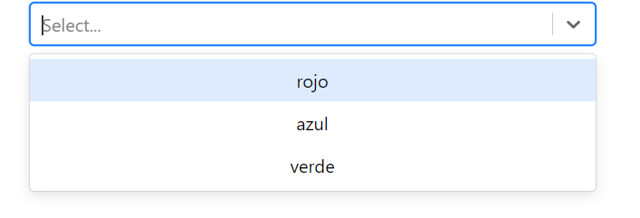
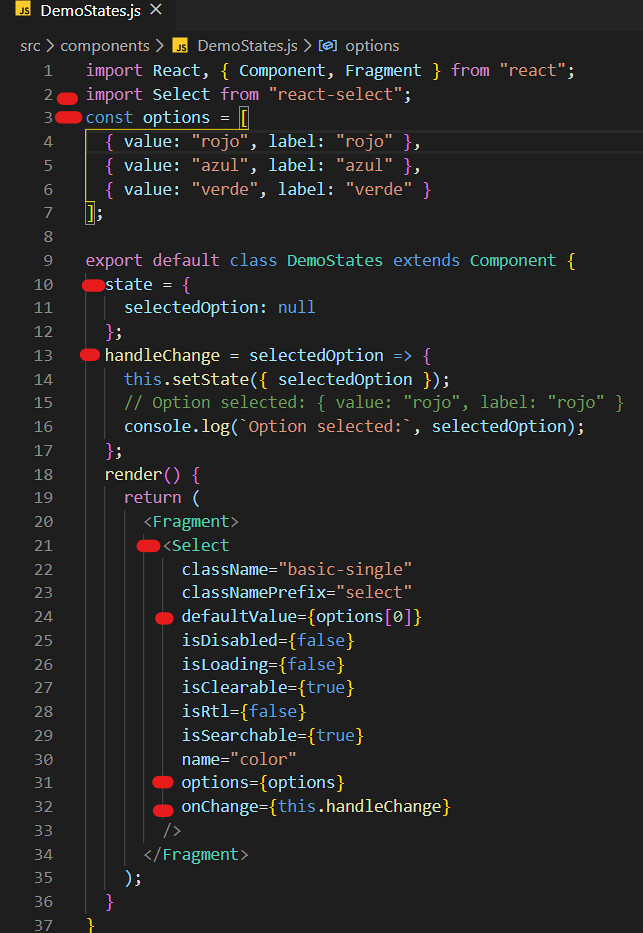
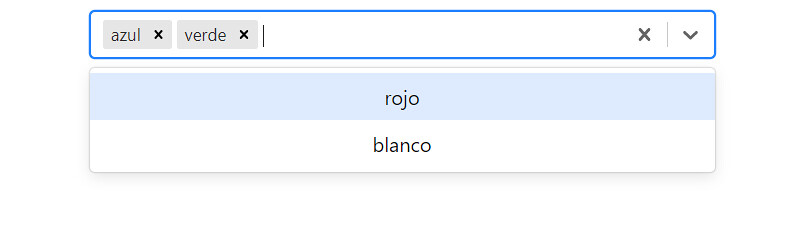







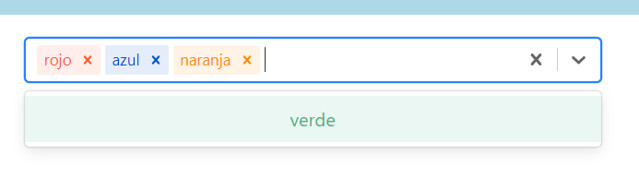







Gracias por tu articulo, me ha servido mucho! Saludos.